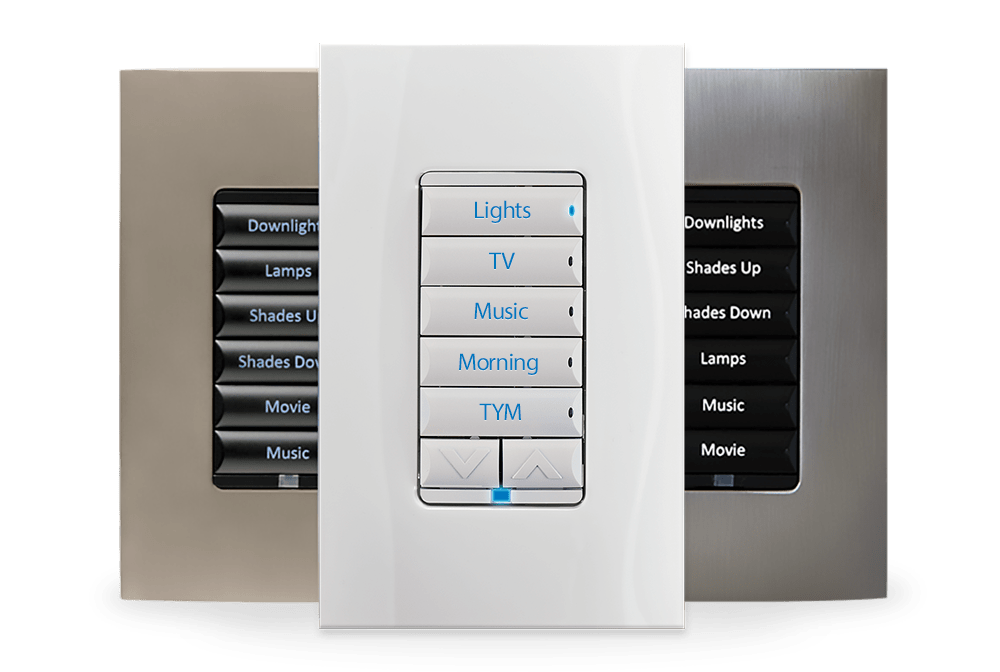Social Media Light Notifications
We love to play with light and how it interacts with our life here at Inspire AV HQ, one of the simplest ways to do this is by applying colour to notify you of social media and on-line communication. I like the fact just using some simple components bought from the highstreet I can go through my day without checking my content every 5 minutes to see what’s going on in Inspire AV’s world.
What do you require?
Phillips Hue lighting – This can be bought from most major retailers, and can provide you with a very cost effective way of lighting automation. LightwaveRF and Wemo Switches also work but we find Phillips Hue gives the best effect as it allows for different colours dependent on the notification.
Social Media Account – We all have one of these nowadays but if you don’t you can still do the same thing with emails.
IFTTT Account – IFTTT gives you creative control over the products and apps you love, using recipes you can make your apps work in harmony to enrich your life, you can set up an account here and download the app on most platforms https://ifttt.com/.
Below is a step-by-step guide:
On how to light your room green when receiving a mention from twitter.
- Step 1: Open IFTTT app and login, select the new Recipe icon in the top right of the screen.
- Step 2: Click on the ADD new recipe icon.
- Step 3: Select what you ACTION you would want to trigger the EVENT, in this case I will select twitter as the ACTION.
- Step 4: So Twitter becomes the action but you still require to tell IFTTT what notification you would like it to look out for, click the plus sign to add this.
- Step 5: I would like the EVENT to happen when we receive a mention on twitter… we like to be very responsive on our social media in the office and at home but like to be reminded in a gentle way
- Step 6: Repeat the process with the EVENT, Click the red plus sign to add the app you would like to trigger the EVENT.
- Step 7: Select Phillips Hue as your triggered EVENT.
- Step 8: Select what you would like the EVENT to do. In my case change the Lounge LAMP to green.
- Step 9: You need to select the light you wish to control and what colour you would like select with the light.
Note: you must have your Phillips Hue set up and working off the app before you can control from IFTTT, also only certain lights in the Phillips Hue range have colour changing capabilities.
- Step 10: You have created your first Lighting Notification with IFTTT, click the finish button and enjoy your lighting display.